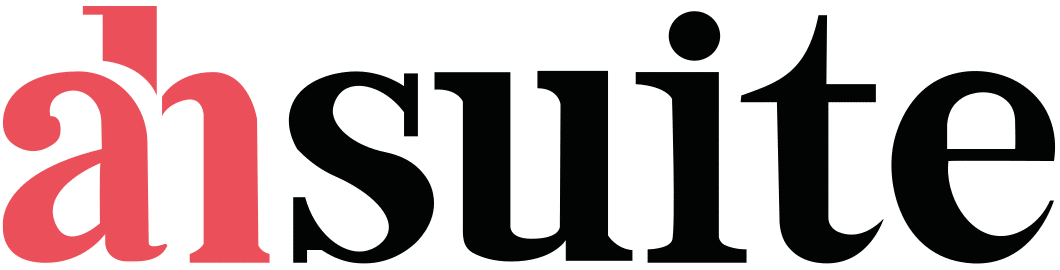You might not always notice, but embedded content like videos, Tweets, and ads are everywhere in the online digital landscape. Embedded content is all around the web.
It’s a nifty way to bring together multi-source information within a single place for easy information consumption. Are you still asking about “What does embed mean?”
This article will cover and explore everything that you need to know about embedding content on various platforms.
What is Embedding?
The definition and purpose of “embed” can be vague based on what the subject matter is. But in general, embedding is a process where you insert one file or object into another file or a platform. It can be any kind of file – text, sound, photos, video, and more.
Once embedded, a file’s information becomes accessible from a different file, platform, or application (host). Website owners prefer embedding for content integration because this method keeps the file’s original size and quality while adding traffic to the original source.
Types of Embedding
Below is a handy guide explaining the different variations of ’embeds’ you can use to enhance your website with external content. You can use these embed options based on your content needs and topics.
- Website Embeds – Showcase information from another website to yours, like a portal, using methods such as iframes, creating a seamless information flow and a connected online experience.
- File Embeds – Display documents, pictures, and other multimedia files directly on your page using HTML5 tags or specialized tools, making pertinent information readily accessible to visitors.
- Social Media Embeds – Increase engagement and keep your site topical by integrating dynamic social media posts from Twitter, Instagram, and Facebook. This can boost your marketing efforts and enhance your SEO ranking.
- Map Embeds – Showcase interactive maps from services like Google Maps, providing users with relevant location data, and directions, or highlighting points of interest. This can benefit your business if you have multiple branches (e.g. restaurants and carwashes).
- Audio & Video Embeds – Audio and video embeds let you include podcasts, music, or videos from video platforms like YouTube or Vimeo to include visual elements. Just use the HTML5 tags or the embed codes these platforms offer.
Types of Content That Can Be Embed in Your Site
There’s a lot you can embed on your site. Commonly embedded items are:
- Videos from platforms like YouTube, Vimeo, and Loom.
- Files from primary analytical tools like Tableau and Looker Studio.
- Workspace files such as Google Docs, Forms, Slides, and Sheets.
- Other tools include Calendly, Figma, Google Calendar, Airtable, Whimsical, and more.
- Even entire pages, unless security measures prevent it.
To wrap up, if the format is supported by <iframe>, <embed>, or <object> HTML elements, you can embed it. It’s a simple and powerful option to provide external content while also showcasing your brand to the reader.
How to Embed Content on Your Site
Adding different variations of content can truly make your website shine. To help you get started, we’ve prepared straightforward, step-by-step tutorials on how to embed some of the most popular content variations. Let’s dive in!
How to Embed a YouTube Video?
YouTube makes it quite simple to embed videos. You can embed a video using these steps:
- Visit the YouTube video you want to embed.
- Below the video, click on “Share” then select “Embed.”
- A box with an embed code will appear. Copy this code.
- Paste this code into the HTML of your webpage.
How to Embed Slideshows/Presentations?
For this example, let’s use Google Slides:
- Open your Slides presentation.
- Tap on “File”, then select “Publish to the web”.
- In the new window, tap “Embed”, then choose your desired settings.
- Click “Publish”, and copy the given embed code.
- Paste this code into the HTML of your webpage.
How to Embed Documents and Forms?
Google Docs, Sheets, and Forms all follow a similar process for embedding:
- Open the document or form you want to embed.
- Click on “File”, then press the “Publish to the web” button.
- In the new window, press “Embed”, then choose your desired settings.
- “Publish”, and copy the given embed snippet.
- Insert this snippet into the HTML of your page.
How to Embed Images?
Images can be embedded into a webpage using the <img> HTML tag:
- Find the link of the picture you want to embed (it should end in .jpg, .png, .gif, etc.),
- In the HTML of your webpage, use the following syntax: <img src=”URL” alt=”File Description” width=”width” height=”height”>
- Replace “URL” with the link to your picture. “File Description” should be a short explanation of the picture, this is used for accessibility and if the image cannot be loaded. “Width” and “height” are optional and set the dimensions of the image.
Remember, not every website allows its content to be embedded due to security and privacy restrictions. Always respect these policies and test your embeds on different devices and browsers to ensure they display correctly.
How to Embed Social Media Posts?
Leveraging social media posts can enhance audience engagement and boost your site’s SEO. Here’s a step-by-step guide for incorporating Twitter and Facebook posts:
- Navigate to the Twitter card or Facebook post you’d like to embed, ensuring it’s set to public.
- Click on the options menu for the post, then select “Embed Tweet” or “Embed.”
- A dialog box appears with the embed code.
- Copy and paste this code to embed on your platform.
Summary
Embedding content is not just about sharing information; it’s about creating a seamless and dynamic digital experience for your users. So, explore the power of embedding and make your website a hub of integrated relevant content.
If you’re seeking to embed files, reports, pictures, videos, and more, into a unified platform for your customer, you might want to consider Ahsuite. With a centralized viewing place, accessing content becomes a breeze. Take advantage of their 30-day trial and experience how Ahsuite can simplify your digital workspace.