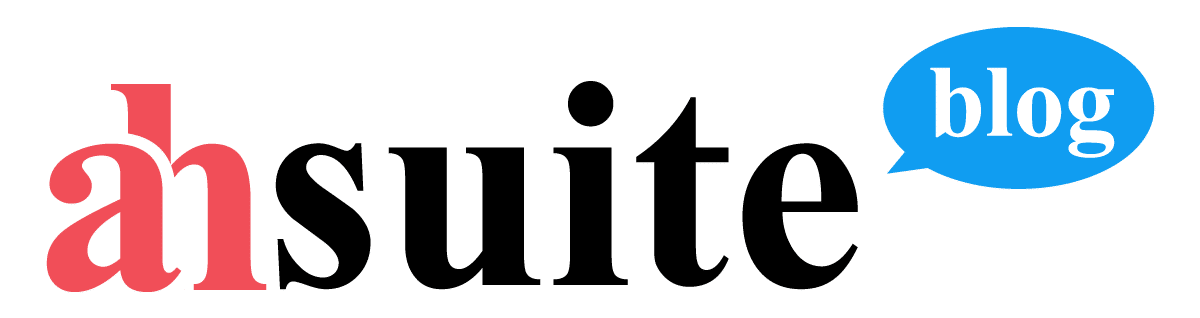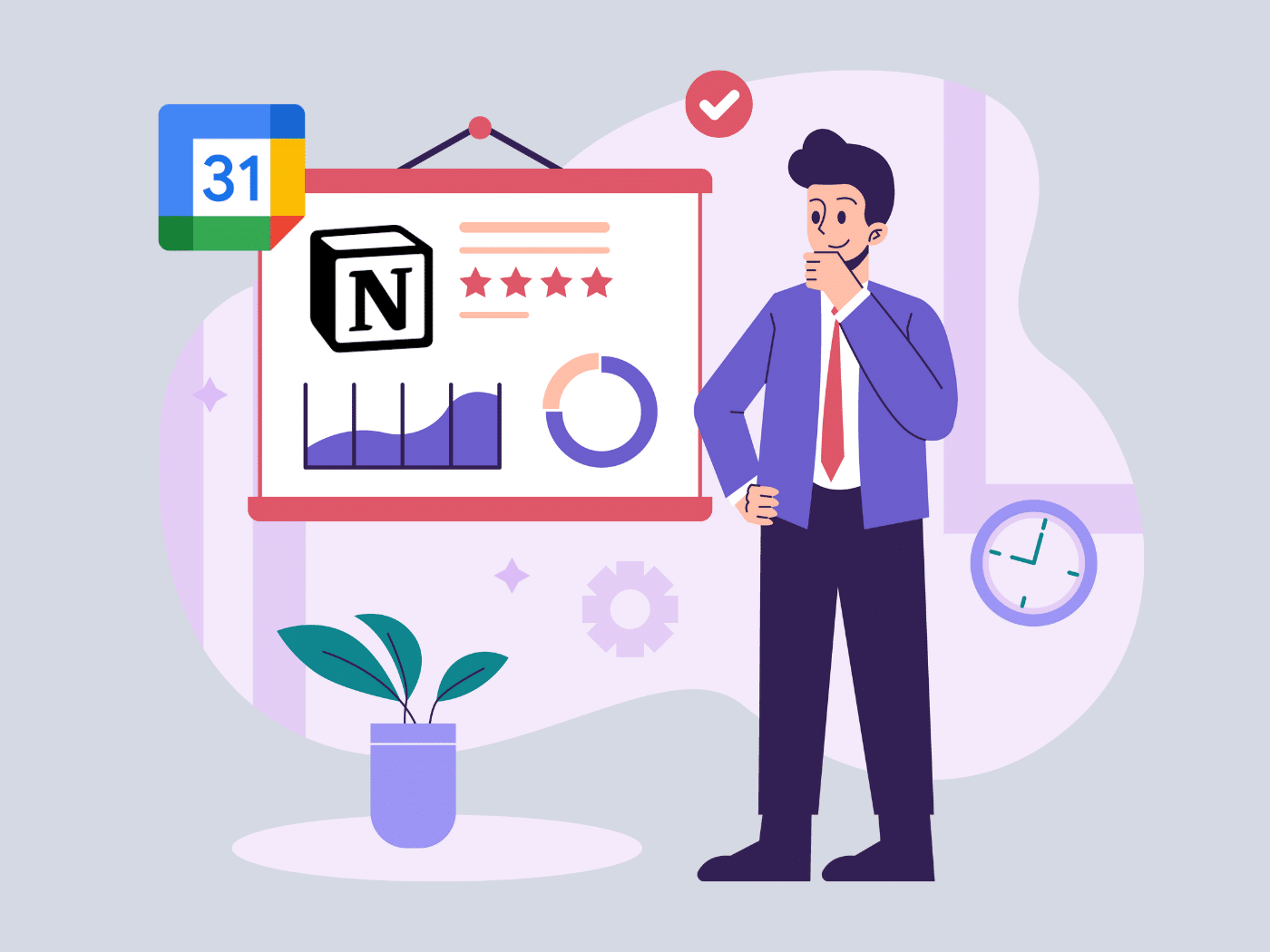Managing tasks and deadlines can be a juggle, especially for remote workers and small business owners. Wouldn’t it be easier to have organized and centralized tasks/project management tools and a calendar with one platform?
One way to achieve this idea is to master how to embed Google Calendar in Notion natively or externally. Let’s look at the different methods to embed your Google Calendar in Notion and boost your productivity.
How to Embed Google Calendar in Notion Using Google Calendar’s Embed Link
Some of the benefits of Google Calendar embeds are centralizing the workspace, improving time management, and chances for workflow optimizations. Here’s how to attach Google Calendar to Notion without external tools.
- Navigate to the “Settings.
- Select the specific calendar you wish to share.
- Tick the “Make available to public” option in the “Access permissions for events” setting.
- Confirm when a warning pops up.
- In the “Integrate calendar” setting, locate and copy the “Public URL to this calendar”.
- In your Notion page where you want the calendar, add a new block.
- Select the “Embed” option and paste the copied URL into the provided space.
- Click “Embed Link”.
- Resize and reposition the embedded calendar on your Notion page as needed.
Any updates made in your Google Calendar will reflect automatically. Take note that you can’t edit or add calendar tasks or events with this method.
Other Methods to Embed Google Calendar in Notion
Alternative methods exist and each offers improved functionality and aesthetics. These techniques provide a range of customization options.
How to Embed Google Calendar in Notion Using Plus Docs
If you’re a fan of utilizing Chrome extensions to boost your productivity, the method below might be for you. Learn how to embed Google Calendar into Notion using Plus Docs.
- Make sure your Google Calendar is set to public. You can refer to the previous sections for the instruction.
- Install the Plus Docs Google Chrome Extension if you haven’t already.
- Open your Google Calendar in your web browser.
- Click on the Plus Docs extension icon in the top right corner of your browser.
- Select “Take Snapshot” from the dropdown menu.
- Click on the calendar and select it just like you would via the snipping tool.
- You should copy the snapshot link after taking it.
- Click on a space within the page, and type /embed to create an embed block.
- Press Enter or click the “Embed” option in the dropdown menu.
- Paste the snapshot link that you copied earlier and click the embed button.
How to Embed Google Calendar in Notion Using Indify
If you’re already utilizing Indify for other widgets, embedding Google Calendar into Notion through it is an efficient way to keep all your tools in one place.
- Refer to previous instructions to make your calendar public.
- Visit the Indify website and click on “Add new widget.”
- Select “Google Calendar” from the available options.
- Log in with your Google account and select the calendar you want to embed.
- Copy the Indify embed URL.
- Follow the same embedding process in Notion as described in the previous sections.
- Paste the Indify embed URL in the embed block and click the “Embed Link” button.
How to Embed Google Calendar in Notion Using Unito
The above methods allow users to embed Google Calendar in their Notion pages. However, Unito syncs the information between the two platforms to automate scheduling and notification.
- Visit the Unito website and sign up for an account if you haven’t already.
- Connect your Notion, and Google Calendar accounts to Unito.
- Choose the Google Calendar and Notion Database you want to use.
- Using rules, you can filter out Google Calendar events you avoid syncing.
- You can filter out specific criteria, such as color, creator, or event type.
- Map Google Calendar fields to corresponding Notion fields.
- Unito will automatically map fields with the same names, but you can map them manually for more control.
- Launch your flow in Unito and watch as it automatically embeds your Calendar in Notion.
Summary
That’s a wrap! This article walked us through the different ways to get Google Calendar and Notion working together. It showed us that with a few easy steps, we can have our tasks, appointments, and projects all in one neat workspace.
If you want to add and show your Google Calendar with clients in a more efficient way, Ahsuite could be worth a look. It lets you embed iframes, so you can present your calendar directly. The good part is they’ve got a 30-day trial going on, and you won’t even need a credit card to sign up.
Wrapping up, embedding Google Calendar in Notion, or considering alternatives like Ahsuite, can make a world of difference in how we manage tasks and client appointments. These digital tools are designed to streamline our professional lives.