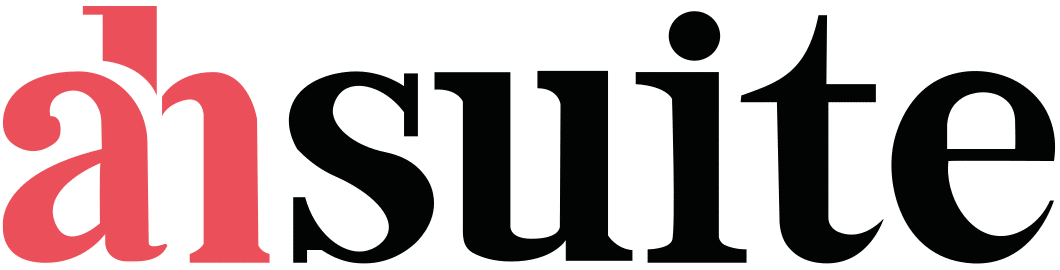Confluence is one of the core products offered by Atlassian, the Australian software company best known for tools like Jira, Trello, and Bitbucket. Atlassian specializes in software that helps teams collaborate, manage projects, and share information effectively. While Jira is geared toward software development and issue tracking, Confluence serves as a centralized workspace for documentation, collaboration, and knowledge sharing.
If you’re wondering whether Confluence is right for your team—or looking for alternatives—this guide breaks down what it does, how it works, who it’s for, and how it compares to other tools in the market.
What is Confluence
Confluence is a remote-friendly workspace built for teams to create, share, and manage knowledge. It combines real-time collaboration with structured documentation tools, allowing teams to work on pages together, comment, tag teammates, and organize content in a logical, discoverable hierarchy.
It’s designed to be your “single source of truth,” replacing scattered documents and helping teams stay aligned.
What is Confluence Used For?
Knowledge Management
At its core, Confluence is built for storing and organizing company knowledge. Pages can be organized into Spaces with a nested structure, making it easy to find policies, documentation, or meeting notes.
Team Collaboration
Confluence supports real-time editing, commenting, @mentions, and notifications to keep everyone aligned. It helps teams work together asynchronously across time zones or in the same room.
Project Collaboration & Management
While Jira handles task and issue tracking, Confluence is where you can plan projects, create documentation, and provide updates in a more narrative, visual format.
Content Creation Management
Teams can build out polished strategy docs, campaign plans, product specs, and more using Confluence’s AI tools, best-practice templates, and dynamic pages.
Integration with Other Tools
Confluence integrates seamlessly with Jira, Trello, Slack, Microsoft Teams, Google Drive, and many other tools, allowing users to embed content and manage workflows from one place.
Who Uses Confluence?
Confluence is used by software teams, marketing departments, HR, product managers, and more. It’s especially useful for mid-to-large teams that need to document processes, onboard new hires, or maintain consistent communication across departments.
What are the Main Features of Confluence?
Spaces
Spaces act as containers for related pages, allowing teams to separate content by department, project, or function.
Dynamic Pages
Pages can contain text, images, videos, whiteboards, embedded files, and dynamic content like databases or charts.
Templates
There are dozens of pre-built templates for everything from marketing plans to sprint retrospectives.
Page Versioning
Confluence tracks every change, so you can compare versions or roll back to a previous draft if needed.
Macros
Add interactivity or rich functionality with macros—reusable page elements that embed calendars, task lists, media, and more.
Real-Time Editing
Multiple users can edit the same page at once, with changes appearing in real time.
Mentions and Notifications
Tag teammates to bring them into the conversation or assign tasks directly in the document.
Integrations
Out-of-the-box integrations with Atlassian tools, plus apps for Google Drive, Figma, Slack, Loom, and many others.
Tasks
Create checklists and assign action items directly within a Confluence page.
Commenting
Inline and page-level comments keep the conversation contextual and focused.
Whiteboards
Confluence includes a digital whiteboard feature for brainstorming and visual collaboration.
File Sharing
Upload and organize files alongside documentation to keep everything in one place.
What are the Pros & Cons of Confluence?
Pros:
- Excellent for structured knowledge management
- Strong collaboration features
- Seamless integration with Atlassian tools
- Scalable for large teams
- Includes AI tools and whiteboards
- Free plan for up to 10 users
Cons:
- Can be overwhelming for smaller teams
- Steeper learning curve than simpler tools
- Primarily designed for internal use—not client-facing
- Some features gated behind higher-priced tiers
How Much Does Confluence Cost?
Confluence offers a free plan for up to 10 users, which includes unlimited spaces and pages, templates, and 2GB of file storage.
Paid plans are:
- Standard: $5.16 per user/month – Adds external collaboration, page permissions, 250GB storage, and more.
- Premium: $9.73 per user/month – Includes advanced automation, analytics, unlimited whiteboards, and 24/7 support.
- Enterprise: Custom pricing – Adds deeper admin controls, unlimited automations, and enterprise-grade security.
How to Get Started with Confluence
You can start with the free plan here. Signing up only requires an email, and there are plenty of templates and guides to help you get started quickly. It’s best to explore it with a real use case—like documenting a project or team process—to see how it fits your workflow.
What are the Best Alternatives to Confluence?
Ahsuite
Ahsuite is a simple, client-friendly alternative to Confluence. While Confluence is optimized for internal documentation, Ahsuite focuses on presenting information clearly and securely to clients. You can share files, tasks, links, and even embedded dashboards behind a password-protected portal. It’s easy to use and free for up to ten client portals—perfect for freelancers and small agencies.
Notion
Notion blends note-taking, databases, and collaboration in a sleek, flexible interface. It’s popular with startups and creatives for its all-in-one approach.
ClickUp
ClickUp is primarily a project management tool, but its Docs feature offers a decent alternative to Confluence for internal documentation.
Quip
Quip combines spreadsheets, documents, and chat. It’s more lightweight than Confluence and integrated closely with Salesforce.
Asana
While not a direct competitor in terms of documentation, Asana can serve as a collaborative planning tool when paired with shared notes or pages.
Monday.com
Monday.com offers flexible project boards and a document feature that may work well for task-centric teams needing light documentation.
Microsoft SharePoint
Best for large organizations already invested in Microsoft 365. Offers deep document management features but requires more setup and admin overhead.
Give Ahsuite a try
Confluence is a powerful tool for teams that need a structured and searchable knowledge base, especially when paired with other Atlassian products like Jira. But for some teams—particularly those working directly with clients or looking for a more streamlined, easy-to-use solution—it may feel like overkill.
If you’re looking for a simpler, client-friendly alternative, Ahsuite offers a clean and secure way to share files, tasks, links, and updates—all behind a password-protected portal. It’s free for up to ten portals, making it a great option for freelancers, small agencies, and service professionals who want to look polished without paying enterprise prices.
Try Ahsuite today and experience the simplicity of client-focused collaboration — without the learning curve.